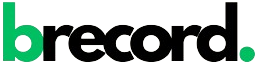Most Mac users are familiar with copy and pasting items. From completing tasks to writing blogs, there is a hidden workhorse behind the scenes, ‘the clipboard’, which assists with everything done in the digital world. But if you have wasted scrolling time looking for your chaotic clipboard management and figuring out how to manage multiple copied items, you are not alone.
Although often overlooked, clipboard management is essential for productivity. Managed well, it makes task completion simpler and easier, saving a lot of time. Mac users however can enjoy the frbenefit of built-in tools as well as powerful third-party apps that make clipboard management easy, which is a relief.
This guide will walk you through the best tools for clipboard management along with tips for efficient use and mastering clipboard functions. The information is beneficial for students and content creators alike, changing the way work is executed on MacBook.
Understanding The Basic Clipboard Functions
Before we dive into the advanced tips and tools, let’s go over the basic functions of clipboard on macOS.
How Does Clipboard Work on a Mac?
The clipboard is where your Mac saves the last copied or cut item whether it is text, images, or files. It serves as a temporary holding space until the user pastes the item elsewhere.
In order to use the clipboard functions:
• Copy: Select the text or item that you need and simultaneously press Command (⌘) + C.
• Cut: Choose the desired item and while still holding it highlight, cut by using Command (⌘) + X (this function is applicable to files, but not paragraphs in most Mac applications).
• Paste: Direct your mouse pointer to the intended position and hit Command (⌘) + V.
The Hidden Clipboard Viewer
How you use the clipboard on your Mac might surprise you because Mac has a built-in Clipboard Viewer. Even thought it only shows the last copied material, it might still come in handy. For instance, you can find it under Finder > Edit > Show Clipboard. A small window opens where the copied retain goes and you can easily have a slight glance of what is saved and stored.
Tips for Efficient Clipboard Usage
These tips enable you manage and utilize your clipboard more carefully in a more efficient and time effective manner.
1. Use Universal Clipboard for Seamless Copying Across Devices
It any of Apple devices is with you, you may activate the Universal Clipboard which overrides borders of devices and allows you to copy text, photos, and even files from your iMac and easily paste them on iphone or ipad and you can do the other way too.
To enable Universal Clipboard:
• Make sure the same Apple ID is used to sing in on all devices.
To enable Handoff on a Mac, go to System Preferences>General, and on an iPhone or iPad go to Settings>General> AirPlay & Handoff.
Handoff can prove to be extremely efficient, especially for people who like multitasking between devices.
2. Learn Keyboard Shortcuts
Apart from being incredibly impressive, keyboard shortcuts are an absolute life saver when it comes to productivity. Make sure you memorized these important Mac clipboard commands:
– Command (⌘) + C – Copy
– Command (⌘) + X – Cut
– Command (⌘) + V – Paste
– Option + Shift + Command (⌘) + V – Paste and Match Style (very helpful when pasting into documents).
3. Keep Your Clipboard Clean
Your clipboard, similar to your desktop, can start getting messy if you tend to copy confidential information frequently, including passwords and private information. Make sure to clear your clipboard regularly.
– Go to Finder> Edit > Show Clipboard > Long-click on Delete.
You can also copy an empty space to erase the current content of the clipboard.
Third-Party Clipboard Management Software: A Synopsis
Although the MacOS systems comes with highly advanced basic clipboard functions, they do not allow you to view the clipboard history or manage multiple items at a single time. This is where advanced third-party clipboard managers come into play.
Below is a list of the most efficient tools for managing the clipboard that will boost productivity.
1. Paste
Paste is an incredibly advanced clip board manager that saves all of the clip board history, making it easy to use.
You can return at a later time to review previously copied items because their visual interface displays them in a clear timeline.
• Organize scanned clippings, unlimited clipboard history, sync across iCloud devices.
• Best For: Designers and writers working with mixed media (images, files, and texts).
2. Copied
You are able to manage and create custom clippings for routinely used responses in templates with Copy, a versatile clipboard manager that works with macOS.
• Cross-device synchronization, snippets organization, built-in text formatting tools.
• Best For: Content creators and marketers.
3. Alfred
Alfred is more than just a CLIPBOARD memory manager; it is an all-encompassing productivity application that acts as a launcher and a workflow automator.
• Robust clipboard management, customizable search, app launching.
• Best For: Advanced users in search of precise control over their Mac appliances.
4. Clipy
Clipy is open source software managed by the community and is perfect for keeping data on your clipboard. If you are looking for simple, flexible, and none intrusive free software this is the best choice.
• Multi-item clipboard history, quick access menu, custom shortcuts.
• Best For: Users who only require simple and basic applications.
How to Choose the Right Clipboard Manager for You
It is easy to be overwhelmed with so many options to select the best clipboard manager. Think about these factors to make your selection easier within your needs:
1. Your Use Case
• Increased Efficiency: Alfred or Paste is tailored to professionals working on multi-layered projects.
2. Synchronization Across Devices
Do you frequently switch from Mac to iOS? Make sure you pick a clipboard manager (like Copied or Paste) that works well with iCloud.
3. Design
Select a tool with an appealing and simple to use interface so you do not need to struggle for hours trying to understand its functionalities.
4. Financial Considerations
• Those on a budget will appreciate the existence of Clipy as a free tool.
• For those willing to spend money, premium tools such as Paste and Alfred will offer richer experiences for power users.
Enhancing productivity on your Mac with effective clipboard management
The clipboard is one of the most overlooked productivity hacks one has on their Mac. But with a little bit of know-how, you can leverage it to fundamentally change your workflows and reclaim hours of valuable time.
When optimizing created functions of macOS or using a third-party clipboard manager, an important factor is maintaining order, clarity, and mindfulness while copying and pasting.
Alfred or Paste can transform the way you work, so today is the day to start changing your clipboard habits.
If you have your own clipboard tips, be sure to add them in the comments. Quote, unquote, “happy copying and pasting!”